Even with the introduction of Android 12, some users are still looking for ways to use their phone applications on PC.
So, what’s the best way to run apps on a computer? Well, the answer involves using an Android emulator. This software runs versions of Android on your PC, essentially emulating the original software.
It’s relatively easy to use and does a great job of running certain Android apps. It’s lacking in some areas, especially gaming. But if you’re still interested in using an Android phone on your computer, consider reading ahead.
Using an Android Emulator
Android emulators are usually simple to find, install, and use. However, some require a few adjustments to your system’s BIOS before they can run optimally.
The simple step-by-step emulator installation process involves the following:
- Download the emulator executable
- Select the drive for installation
- Install the application
- Run the emulator
- Inside the emulator you have to login into Google play store with a Gmail account.
- After you are logged in you can then install any app of your choice.
That’s usually all you need to do to get started. Of course, you’ll have to log in to your respective Google account if you want to install anything from the Play Store. However, some emulators don’t require you to do so, and you can simply install APKs from a third-party website – one of the major benefits of using Android in the first place.
If you get a message asking you to verify a phone number, you can use phone verification service. This skips the lengthy process of reaching out to your phone service provider and paying for a new phone number, or changing the one you have at the moment.
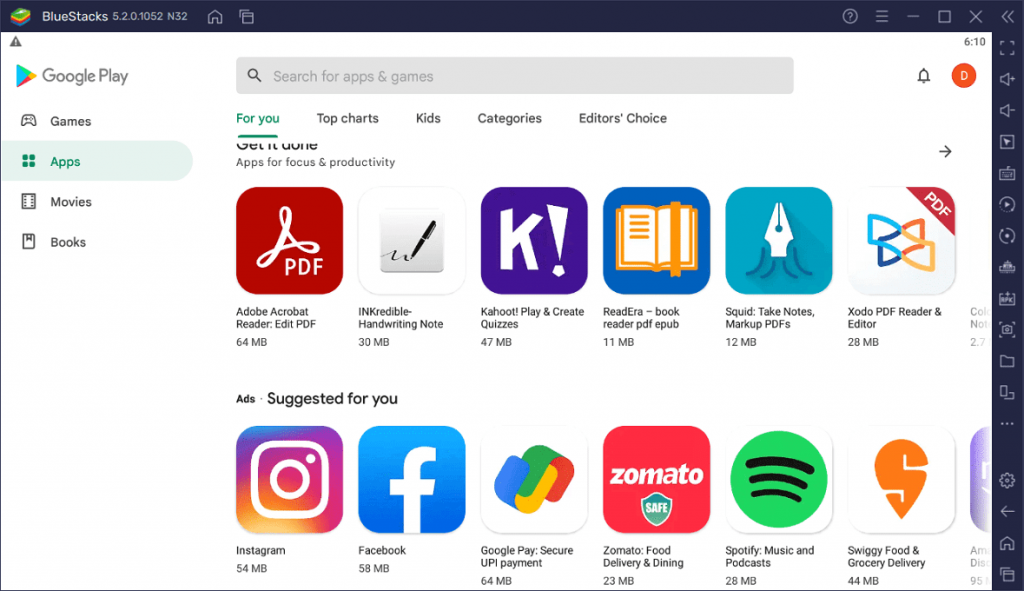
Running Android Apps in an Emulator
Running an Android app in an emulator is pretty simple. It’s important to keep in mind, though, that if you don’t have a touch screen monitor you might be slightly limited. A mouse and keyboard can make interacting with an emulator quite awkward.
Tapping is easy, and simply involves a mouse click. However, to “slide” your movements across the emulator interface, you have to hold the mouse button. For games, this can make it almost impossible to play as the developer intended.
Otherwise, installing and running apps on an emulator is identical to doing so on an Android mobile device. Simply visit the Play Store or a third-party website, and install the app. It’ll show up automatically on your home screen, and one click will open the app.
For ease of use, some emulators come with hotkeys for certain on-screen buttons. This is just one of many features that make it easier to run phone apps on your computer.
Getting Around Device Bans
It’s worth mentioning that Android emulators can save you from one major issue. That is, device bans. Some users might find themselves banned from playing their favorite games.
Well, using an emulator is basically like using a new device. While you might not be able to maintain the progress on your account, you can still create a new one and keep playing. You can get around phone number verification with certain services as well, so no company can really stop you!
The Best Android Emulators
Different emulators bring different features to the table. Some focus on idle and simple click games, while others offer a better experience for social media apps. Developers can also greatly increase their development process by using certain emulators.
Here’s a quick look at the three most popular emulators for Android.
BlueStacks
BlueStacks is considered one of the best programs for running Android apps. It comes with a variety of features that are heavily focused on the user experience. This includes video capture, screenshots, macros, and even advanced device settings; you can change the Android version and device type at any time.
It’s comprehensive and is mostly used for playing games thanks to its keymapping tool and instance manager. You can run multiple instances of BlueStacks, so you can play multiple games with the same account at the same time.
Nox Player
Nox is growing in popularity as an Android emulator thanks to its support for Android 9. This removes restrictions from many games that exclusively run on Android 9 and above, like the smash hit Genshin Impact. It doesn’t have as many features as other emulators, but there’s one that makes it stand out quite a bit.
The Nox emulator has a swipe function that you can assign to hotkeys. Assigning horizontal and vertical swipes to the WASD keys means you can move your character as you would in any PC game.
LDPlayer
LDPlayer is renowned for its strong focus on performance. Rather than providing users with a myriad of features, LDPlayer optimizes Nougat 7.1 and makes it useable on low-end rigs. It’s primarily chosen for gaming, but also supports phone apps like TikTok, Facebook, Instagram, and Messenger.
You can expect high framerates, low-end compatible graphics settings, and simple keyboard mapping controls from LDPlayer.
Phone Apps for Mirroring
If you’re struggling with Android emulators and can’t get them to work, you can use a few alternatives with mirroring. These include Microsoft’s “Your Phone” and Motorola’s “ReadyFor.” Most Android phones can download and run “Your Phone,” while “ReadyFor” is exclusive to certain Motorola devices.
Casting or mirroring with either of these programs is relatively easy. The same process applies to both. You have to install the relevant software on your computer and the app on your Android phone.
Next, log in to your account on both applications. Finally, you have to scan the QR code provided or enter the code that appears on your PC or phone.
That’s pretty much it! However, it’s important to keep in mind that these programs are quite limited. They won’t provide the same levels of performance and quality that you’d get from an emulator. So, if you can, try to stick with emulators if you want to run phone applications on a PC.
Is there android like emulators for IOS ?
You will not find any good IOS emulator, even if you do it won’t give you a genuine experience because IOS is closed source while Android is open source. Developers are free to modify the android code and use it as they wish but it’s not possible in the case of IOS because of Apple’s licensing terms.
Phone Applications on PC
While smartphones are extremely comfortable and optimized for using phone applications, there are instances where running them on a computer can offer unique advantages. Such is the case when it comes to Android emulators. Certain games and programs are much easier to manage on the computer, and aren’t available as executable files for Windows or Mac.
Getting your hands on a decent emulator, like BlueStacks, Nox Player, or LDPlayer, means you can run idle games, social media apps, and other phone apps on your PC. There’s really nothing like having a window running Android in the background while using your computer. Best of all, this avoids draining your phone’s battery!
Hopefully, this article provided you with some useful information on Android emulators and running phone apps on your computer. If it did, consider taking a quick look at some of the other posts on the site!